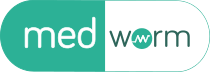JBrowse 2: Working with lists, bookmarks and sessions
Spreadsheet view
JBrowse 2 has a “spreadsheet view” that looks much like you might expect: a simple spreadsheet. The primary way a WormBase user might interact with the spreadsheet view is if you have a file that has a list of genomic locations that are of interest and you’d like to step through. For example, consider this list of locations that have comments separated by a tab (so that this is a tsv file–JBrowse supports tsv, csv, VCF, BED and BEDPE files in the spreadsheet view:
I:16,632..17,470 site 1
I:314,852..315,768 site 2
I:382,162..383,013 site 3--this is the good one
I:397,470..398,755 site 4
You can put this in the spreadsheet view by selecting “Spreadsheet view” from the Add menu:
After selecting the file with the “Choose file” button, unchecking the “has column names” if it’s selected and choosing the N2 assembly, you are greeted with a simple spreadsheet:
This spreadsheet isn’t very useful as it is, but each column has a context menu to let you tell it what type of data this is. Mousing over column A and clicking the down arrow reveals a menu with options related to sorting and filter the data, as well as declaring what type of data is in the column. Selecting that submenu reveals options of “number”, “text” and “location…”, which is another submenu. In our case, we want to select “Full location.” If this were a VCF or BED file, we wou...
Source: WormBase - Category: Genetics & Stem Cells Authors: Scott Cain Tags: tutorials jbrowse2 Source Type: news