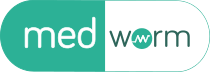JBrowse 2: Getting Sequence
In JBrowse 2 there are multiple ways to obtain sequence information. One is via a context menu when region is selected by clicking and dragging on the “number line” part of the linear genome view:
Selecting “Get sequence” from the context menu will open a dialog where you will have a few options for how to get your sequence:
To get the sequence, you have the option to either save it as a file in your browser’s default download folder or you can copy the sequence to your clipboard. Additionally, you can both complement and reverse the sequence before saving the sequence. Finally, note that the fasta header has the exact coordinates of the selected sequence so that you’ll know where the sequence came from.
The other way to get sequence information from JBrowse is by clicking on a feature. Clicking on a feature with start and end coordinates (that is, any features other than quantitative graphs) will open a “Feature details” panel that has one or more “Get sequence” buttons. For simple features (ie, features with no subfeatures), there will be one button and will present you with options to either show just the genomic region covered by the feature or show the genomic region plus 500 base pairs on either side of the feature. You can also select whether you want to copy the “plain” fasta sequence, or the color highlighted sequence (“copy html”) which can then be pasted into a word processing tool that knows how to deal with...
Source: WormBase - Category: Genetics & Stem Cells Authors: Scott Cain Tags: tutorials jbrowse2 Source Type: news