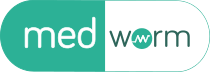My approach to processing digital photos step-by-step
I recently discussed my photo processing workflow and gave a working example using a photo I got of a beautiful Short-eared Owl. I’ve now summarised that workflow into a step-by-step system for fellow photographers who might want to compare their approach and see if they can get better results with their photos.
Here are the basic steps I usually take with an image downloaded from the camera to give me a photo that’s ready for my blog or to share on social media. Fundamentally, you should be shooting RAW and using the RAW file from your camera.
Feed the RAW file to a denoise software like DxO PureRaw3 to remove noise and apply basic corrections. With my camera setup this is almost always a required step in low light. I reckon PureRaw steps you back about three stops of ISO without compromising clarity and detail, which can be very useful. Topaz Denoise AI or Sharpen AI work very well too.
Open the denoised image in your photo editor. I use PaintShop Pro, which is very much an inexpensive clone of Photoshop, but GIMP is good too. Adobe Lightroom might be a better alternative if you want a non-destructive editor.
Crop the image to the desired composition and make any basic adjustments to brightness, contrast, saturation, etc. You can use masks to control which areas are adjusted rather than applying global changes.
Apply an unsharp mask to make the image crisper but always draw back a little from any automatic adjustments or settings the software offers. Use targe...
Source: David Bradley Sciencebase - Songs, Snaps, Science - Category: Science Authors: David Bradley Tags: Photography Source Type: blogs